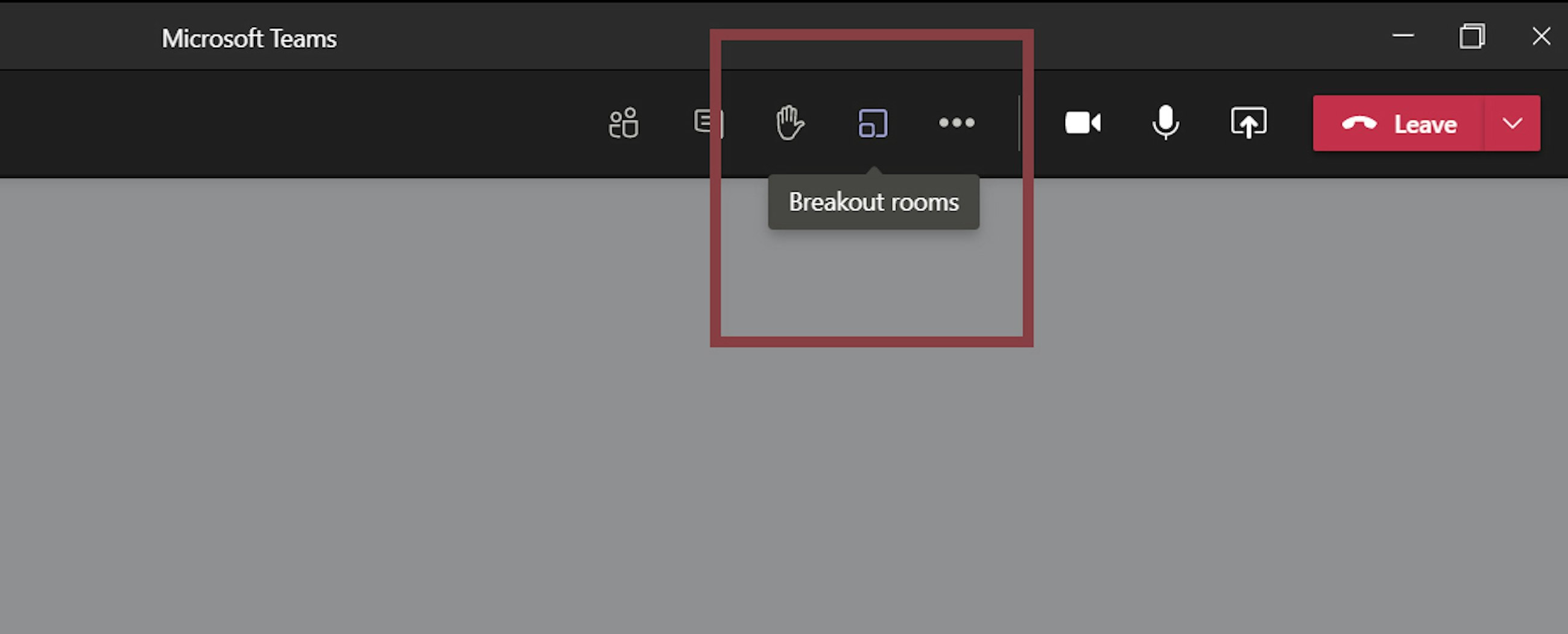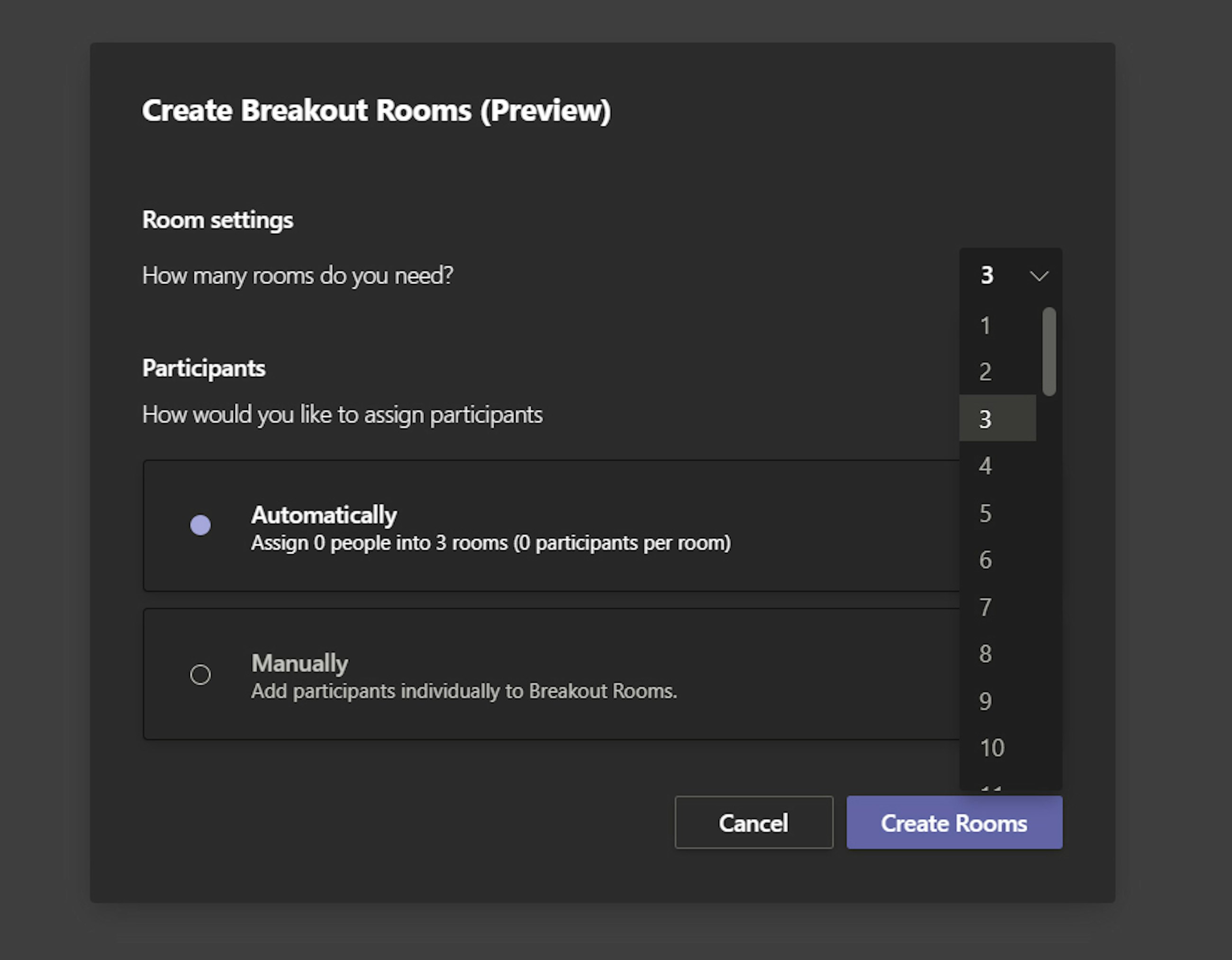Tool
FAQ on setting up breakout rooms in Teams.
Published
17 November 2020
We know that many of you have long been wishing for breakout rooms in Teams. The feature has now finally arrived. So, no more hacks setting up parallel meetings in Outlook and waiting for people to return to your session. Now it should be smooth and easy! 😊✨🎁
You can finally create breakout rooms in Teams
You can now create breakout rooms in Teams. You set up the breakout rooms just as you know it from Zoom: you can choose the number of rooms you need and whether the groups attending the breakout session should be assigned automatically or manually.
You create breakout rooms in Teams by clicking the 'breakout rooms' button in the top right menu.
You choose how many breakout rooms you need and whether the participants should be assign automatically or manually.
The breakout feature in Teams is in preview, meaning that it is still in beta, so adjustments might be introduced later.
FAQ on doing breakout rooms in Microsoft Teams
Who can start a breakout room?
- Only the meeting organiser can start breakout rooms.
How can I use breakout rooms?
- The meeting organiser can start a breakout room on the desktop client only.
- Participants can join a breakout room from desktop, web or mobile.
- A participant logged in on multiple devices will end up in the same breakout room on all devices.
- Be aware that not all functions are ready yet. Updates are going on.
How do I make sure I can start using breakout rooms?
- Check and make sure you have the latest Teams updates (Update Microsoft Teams - Office Support).
- IT admins can check how often their tenants get updates, which may impact when their users receive new features such as breakout rooms (Set up the Standard or Targeted release options - Microsoft 365 admin | Microsoft Docs).
- Make sure that you have enabled the new meeting experience (Teams -> Settings -> General -> Check “Turn on new meeting experience”).
Try it out – we hope it is useful to you, too!
Want to know more?0 3
0
3If you have any questions, please reach out.