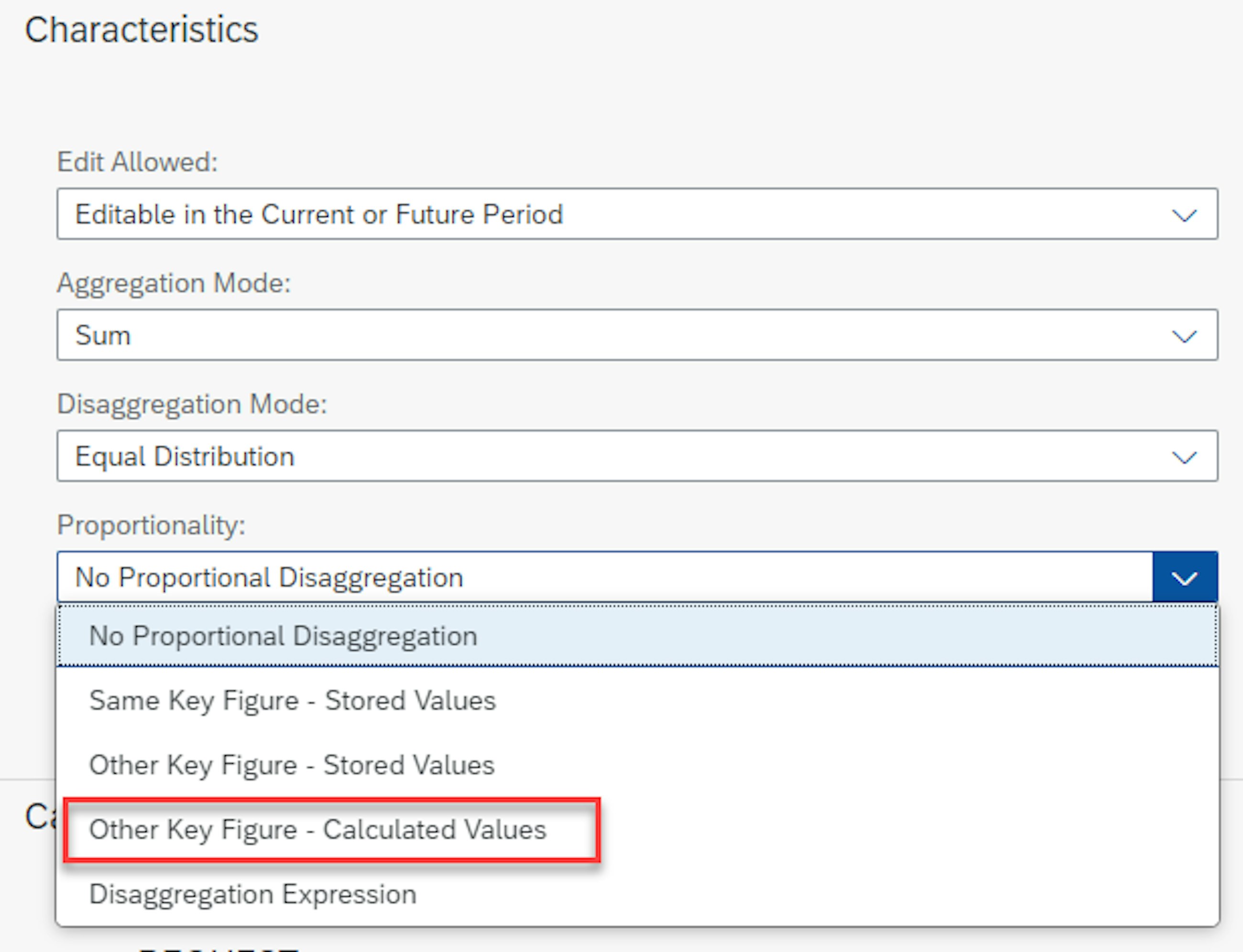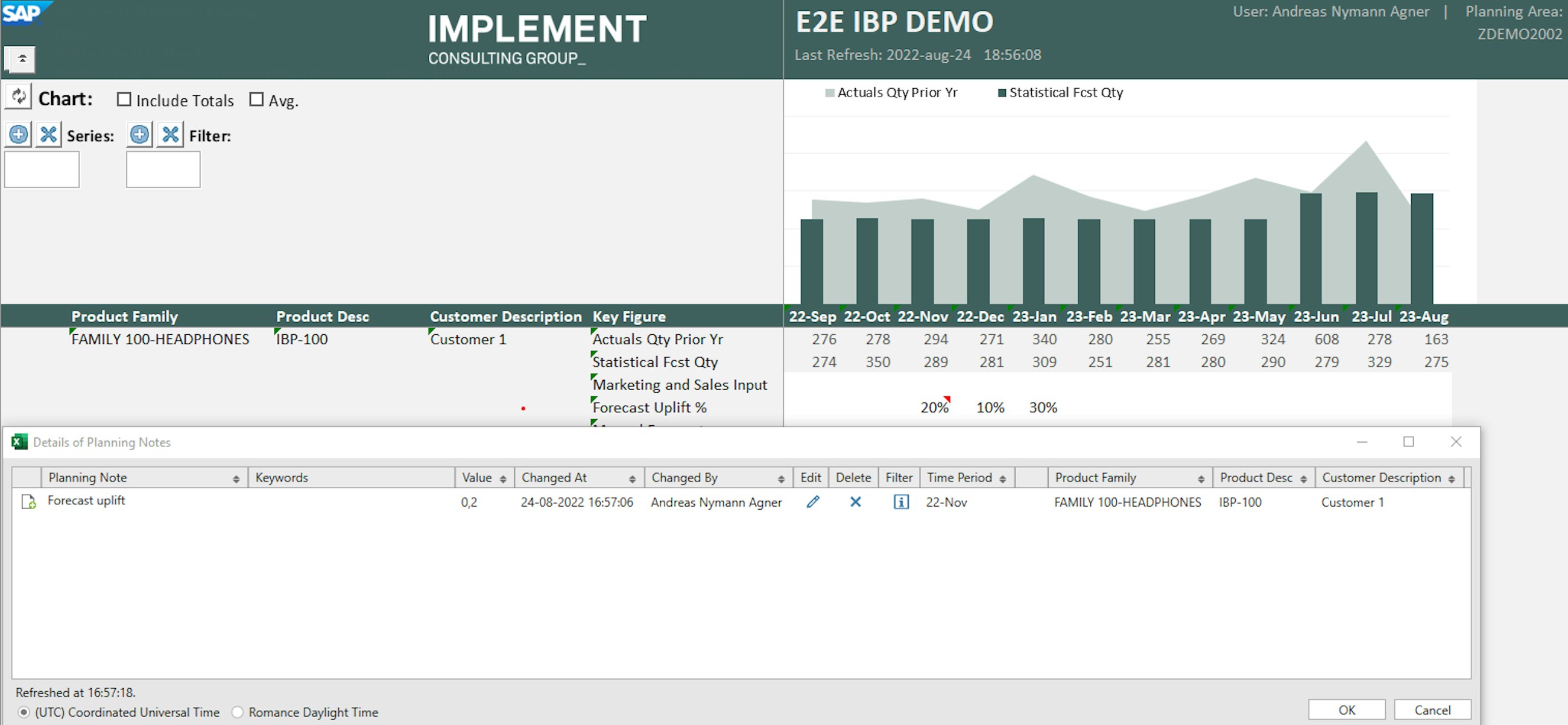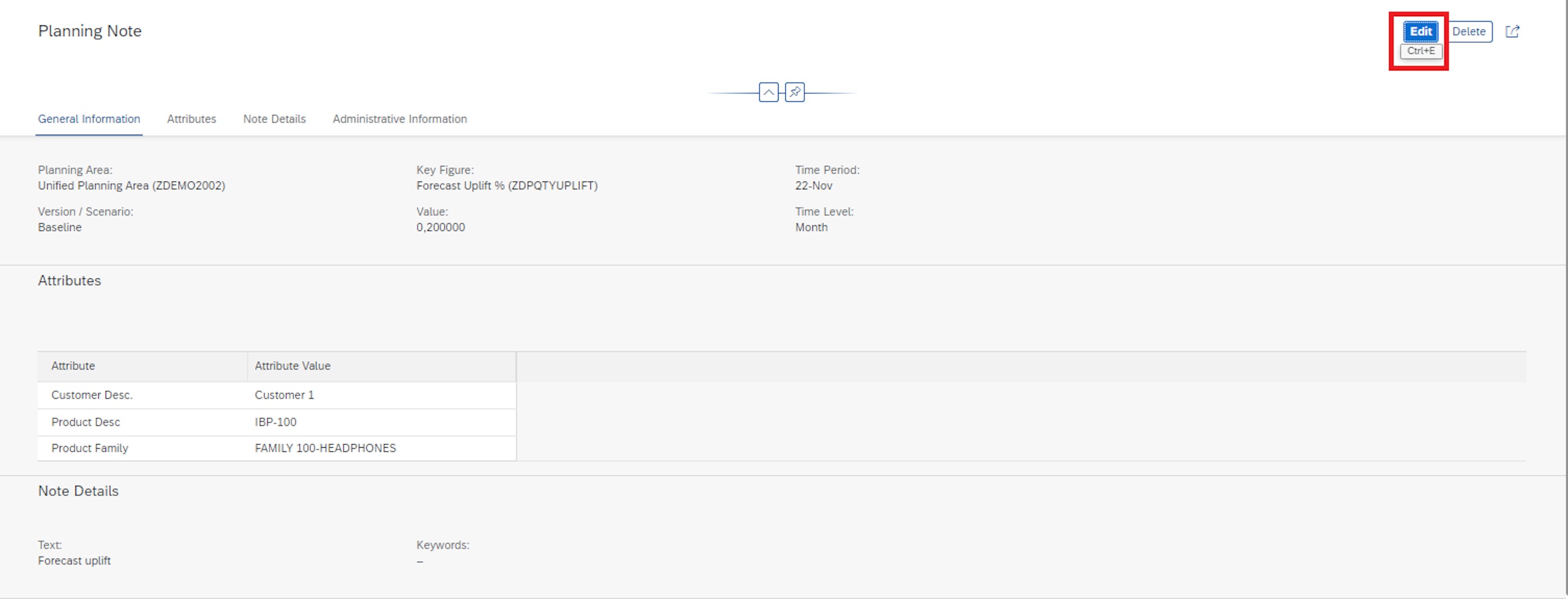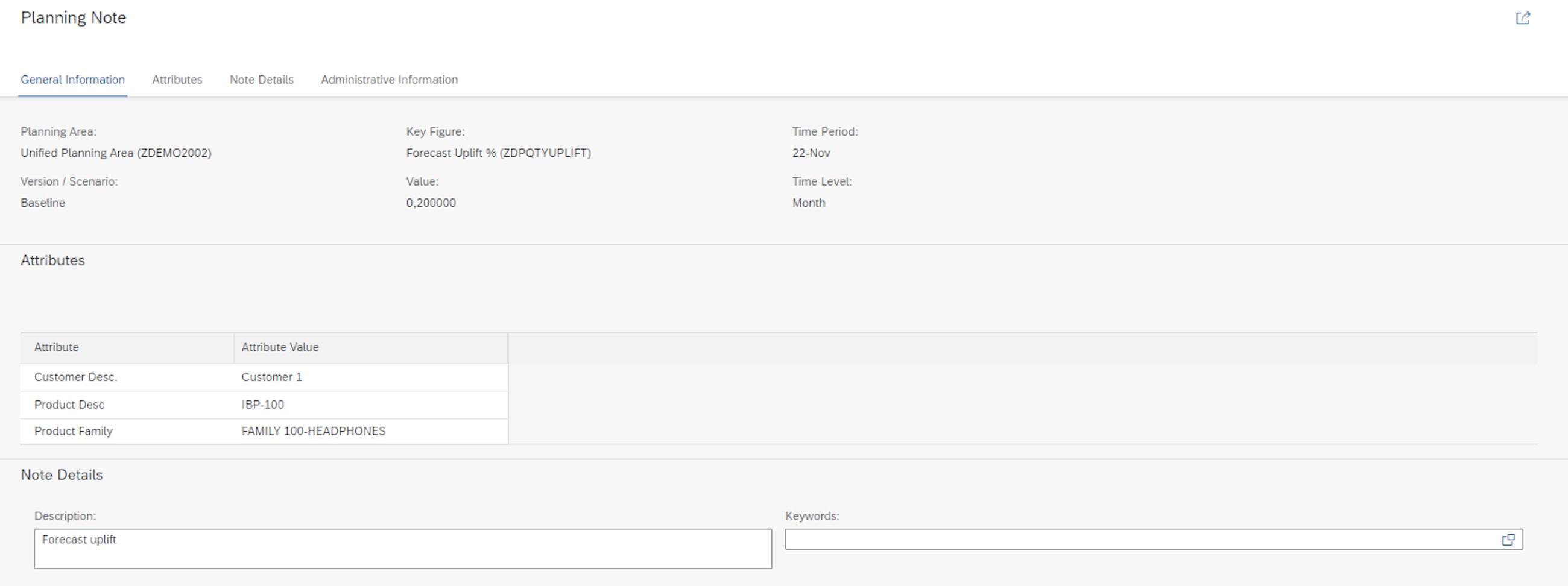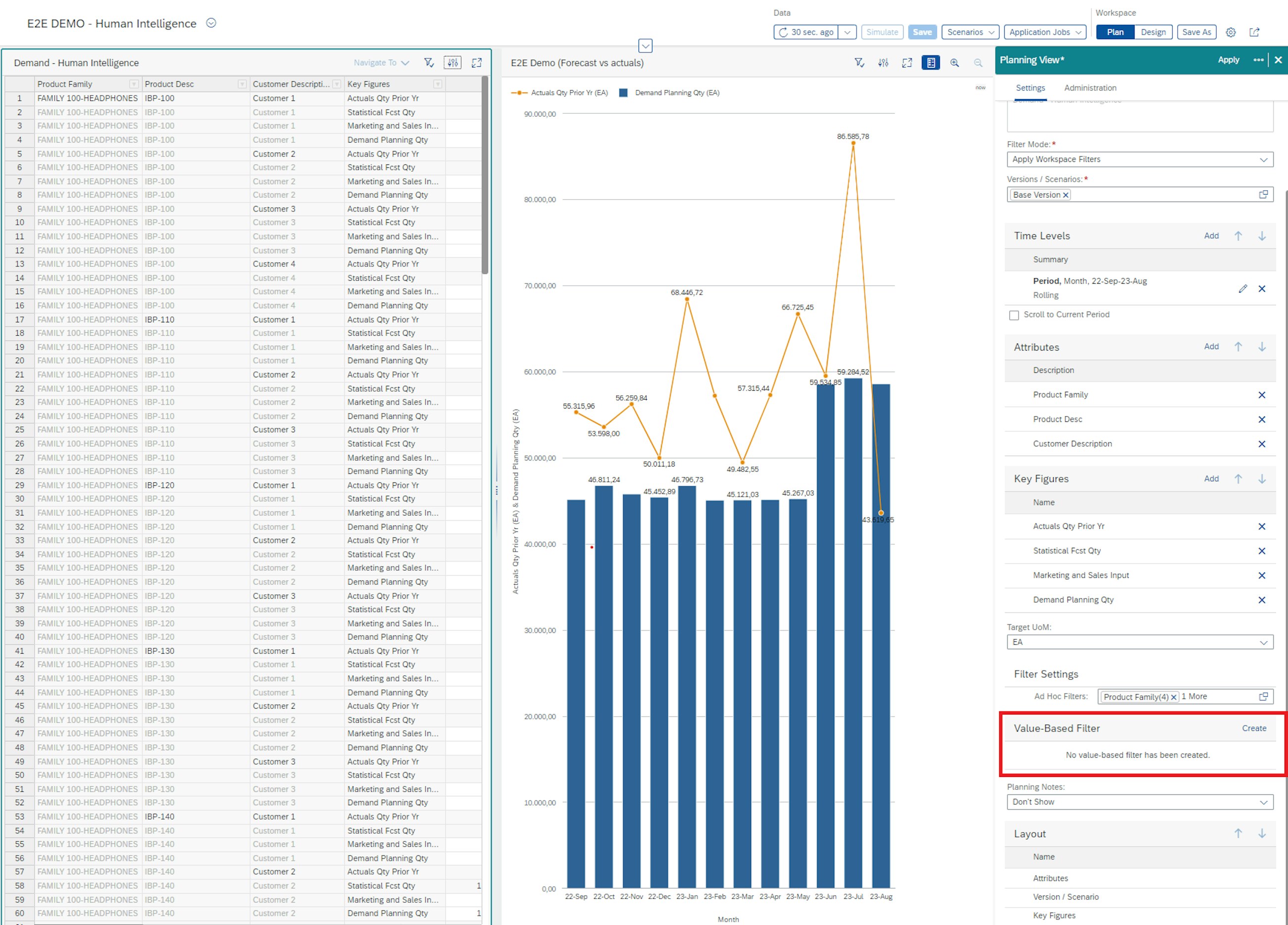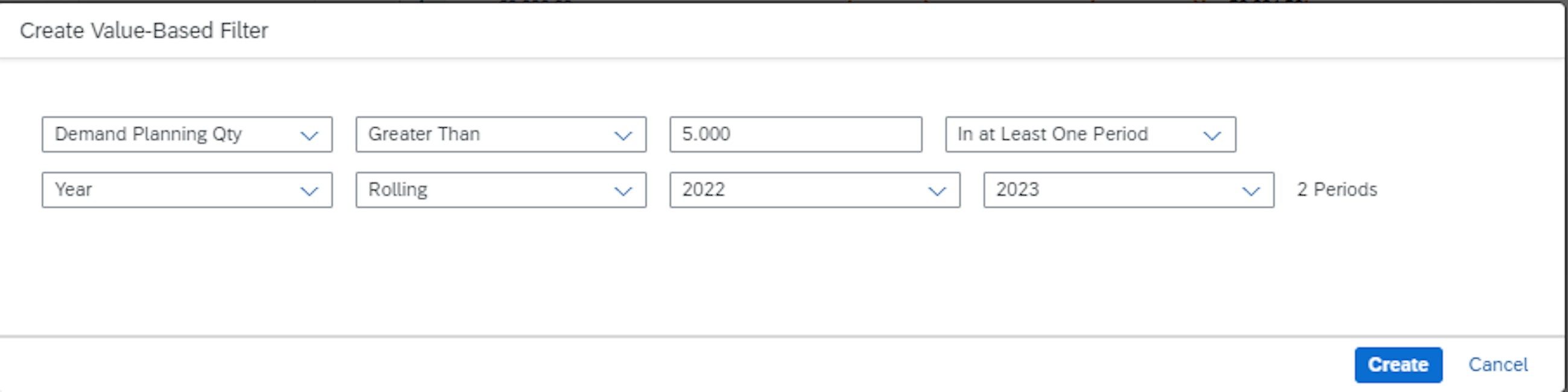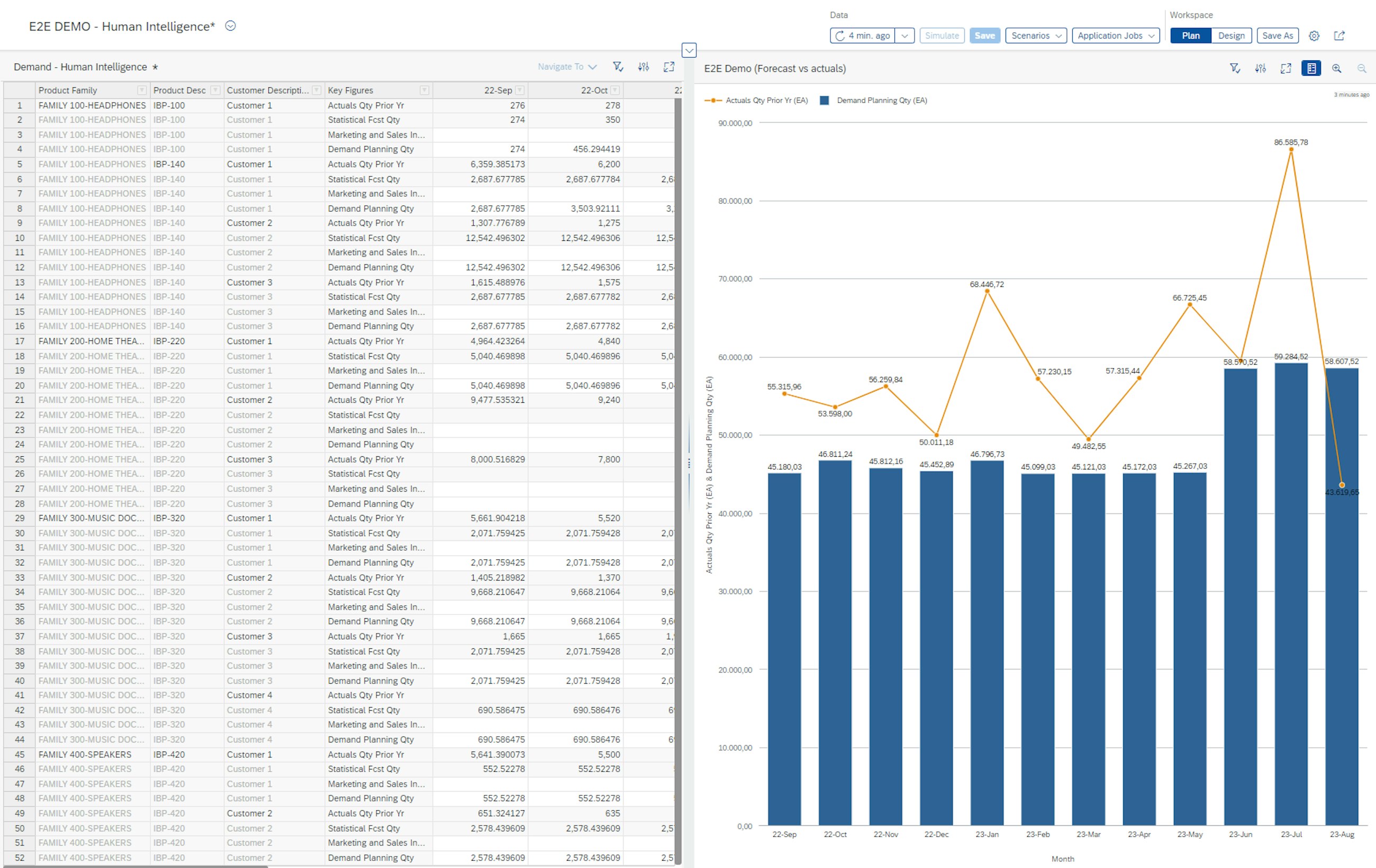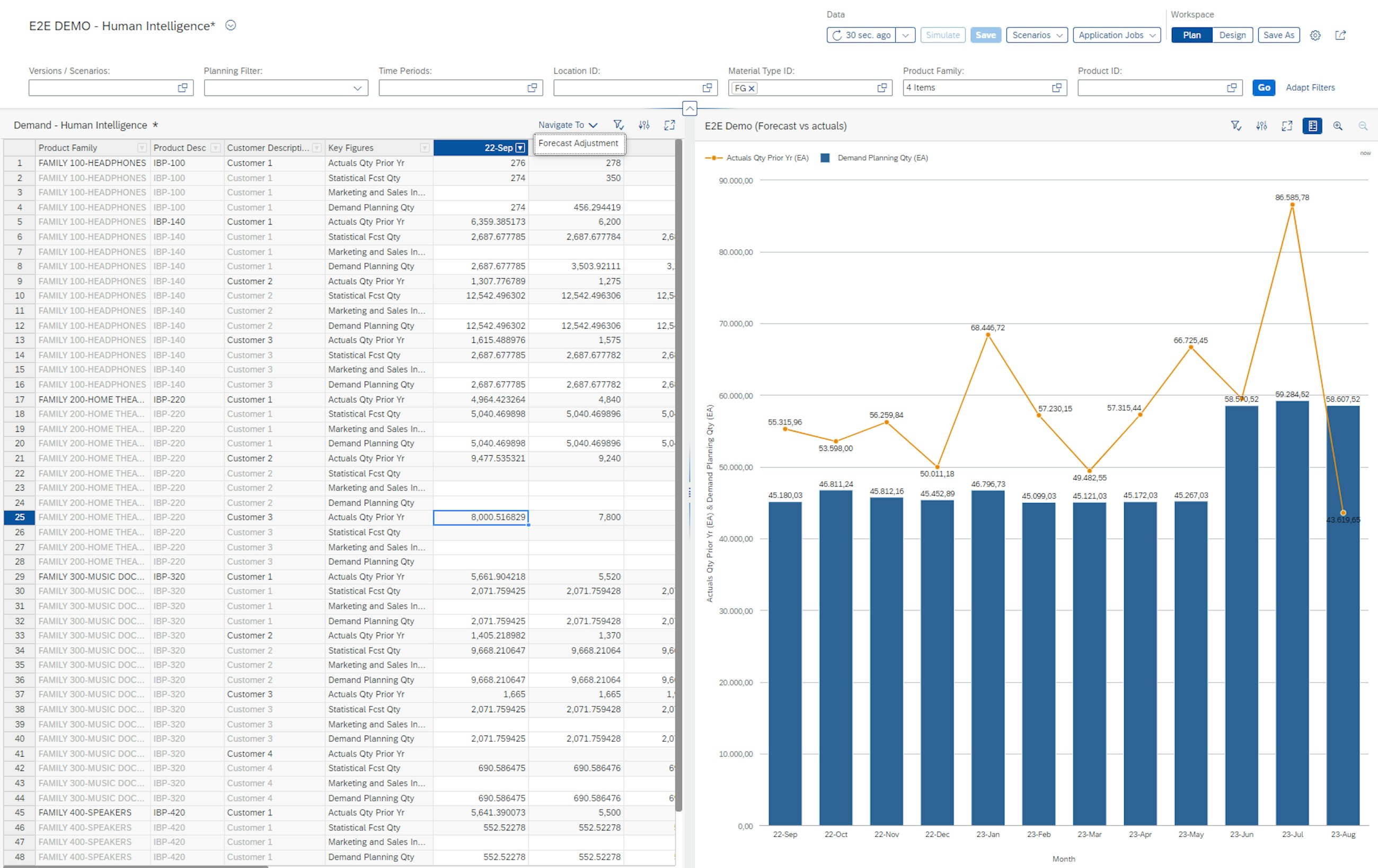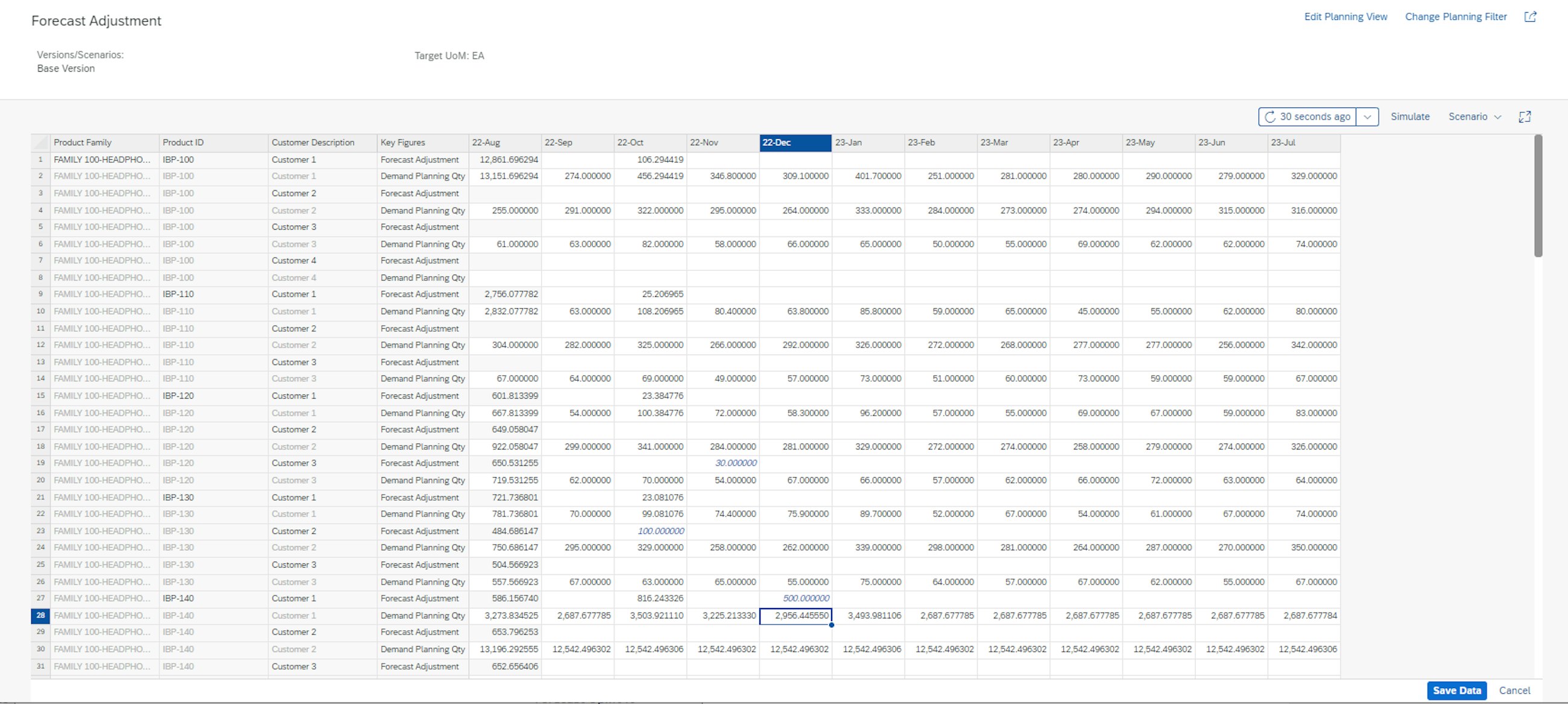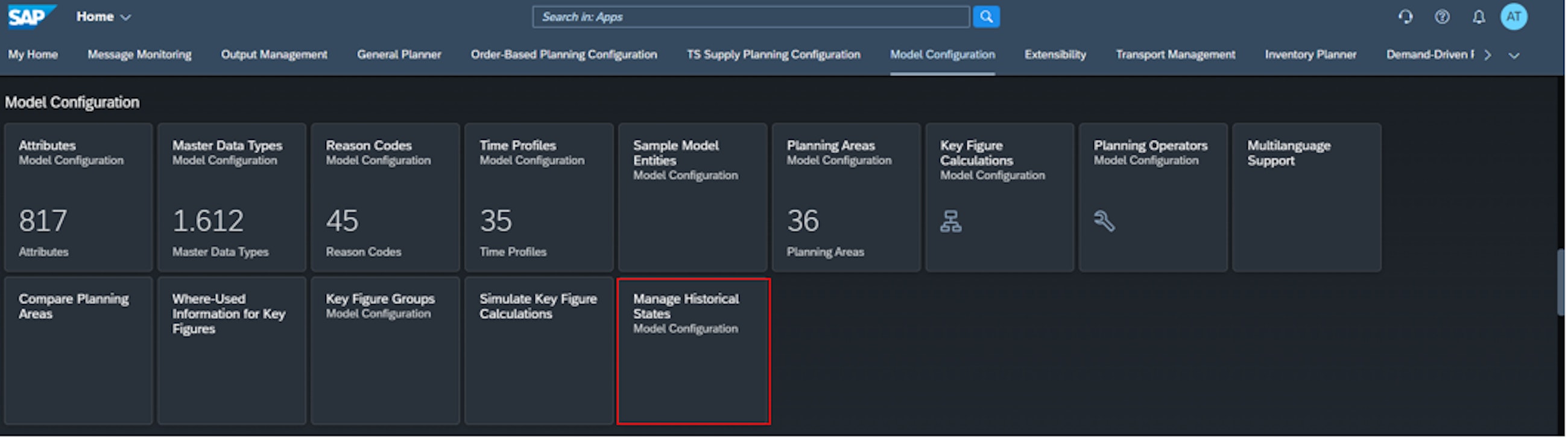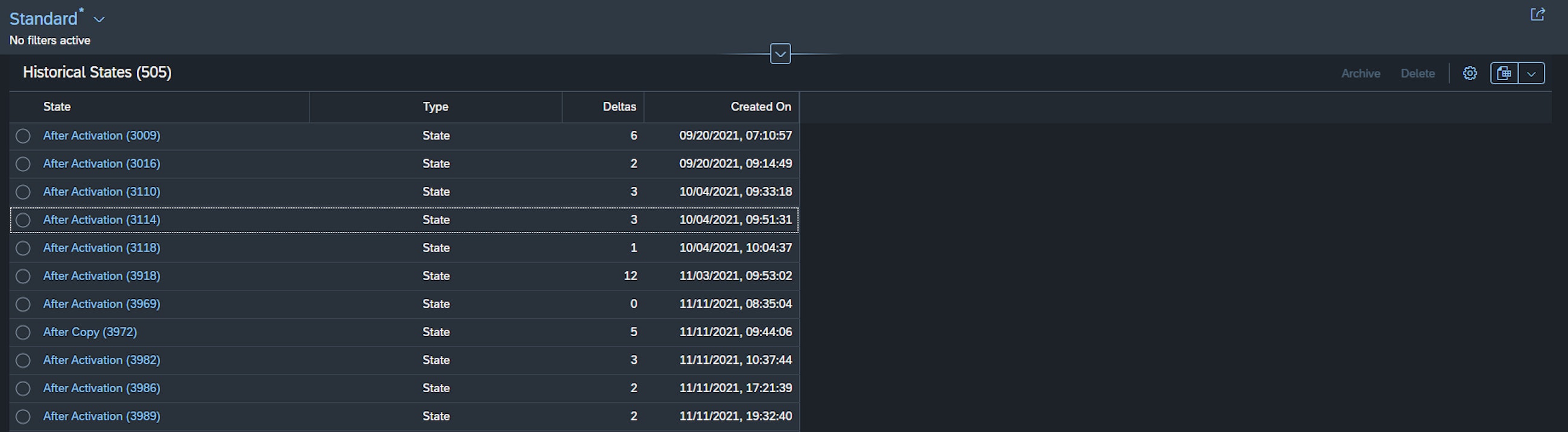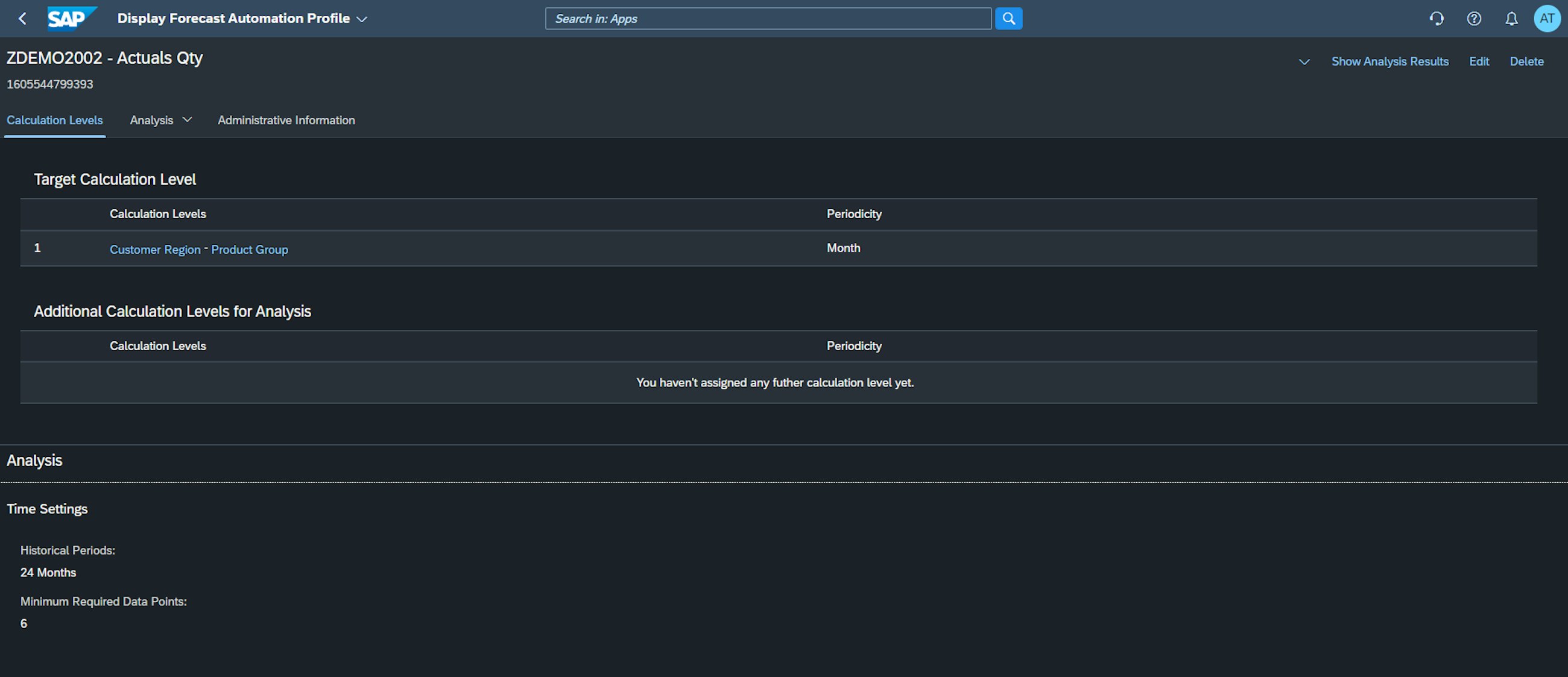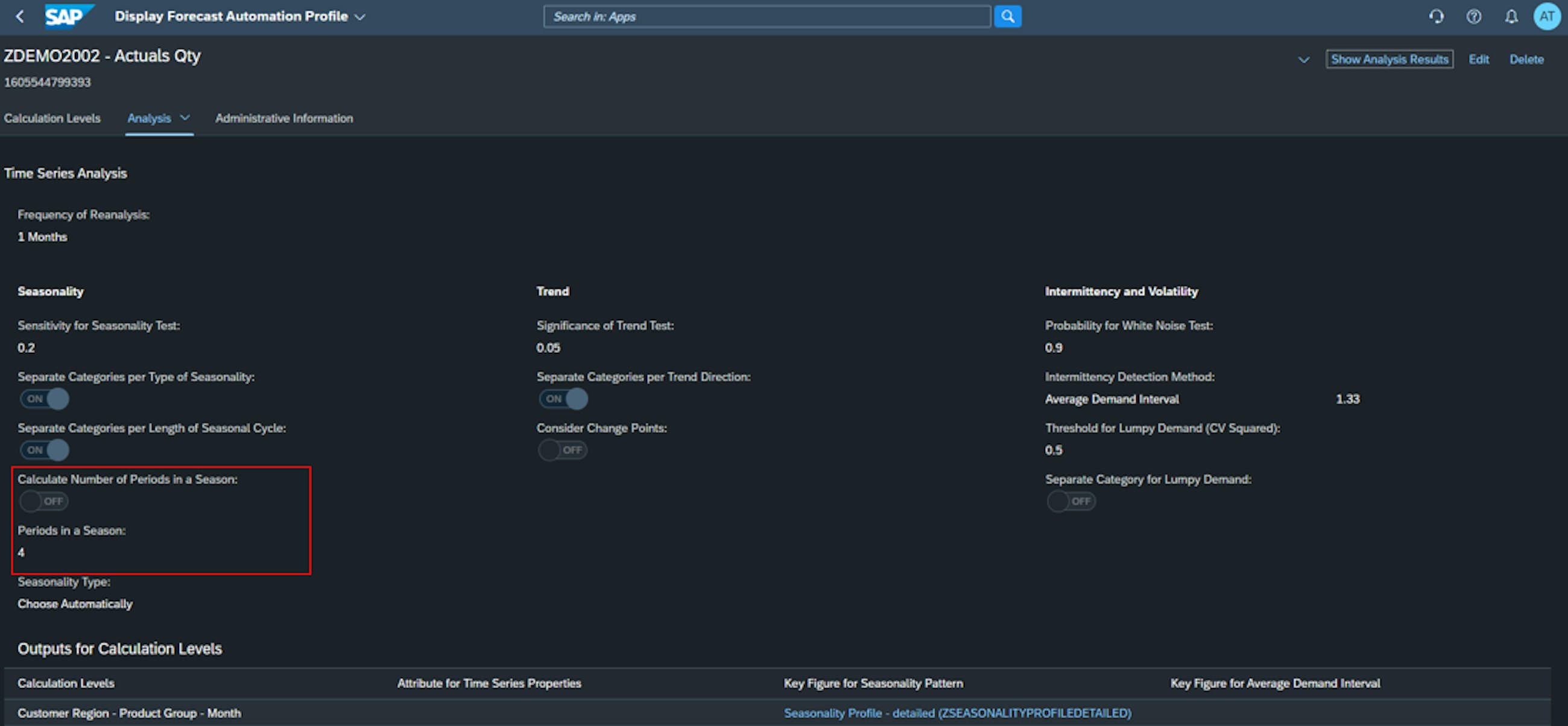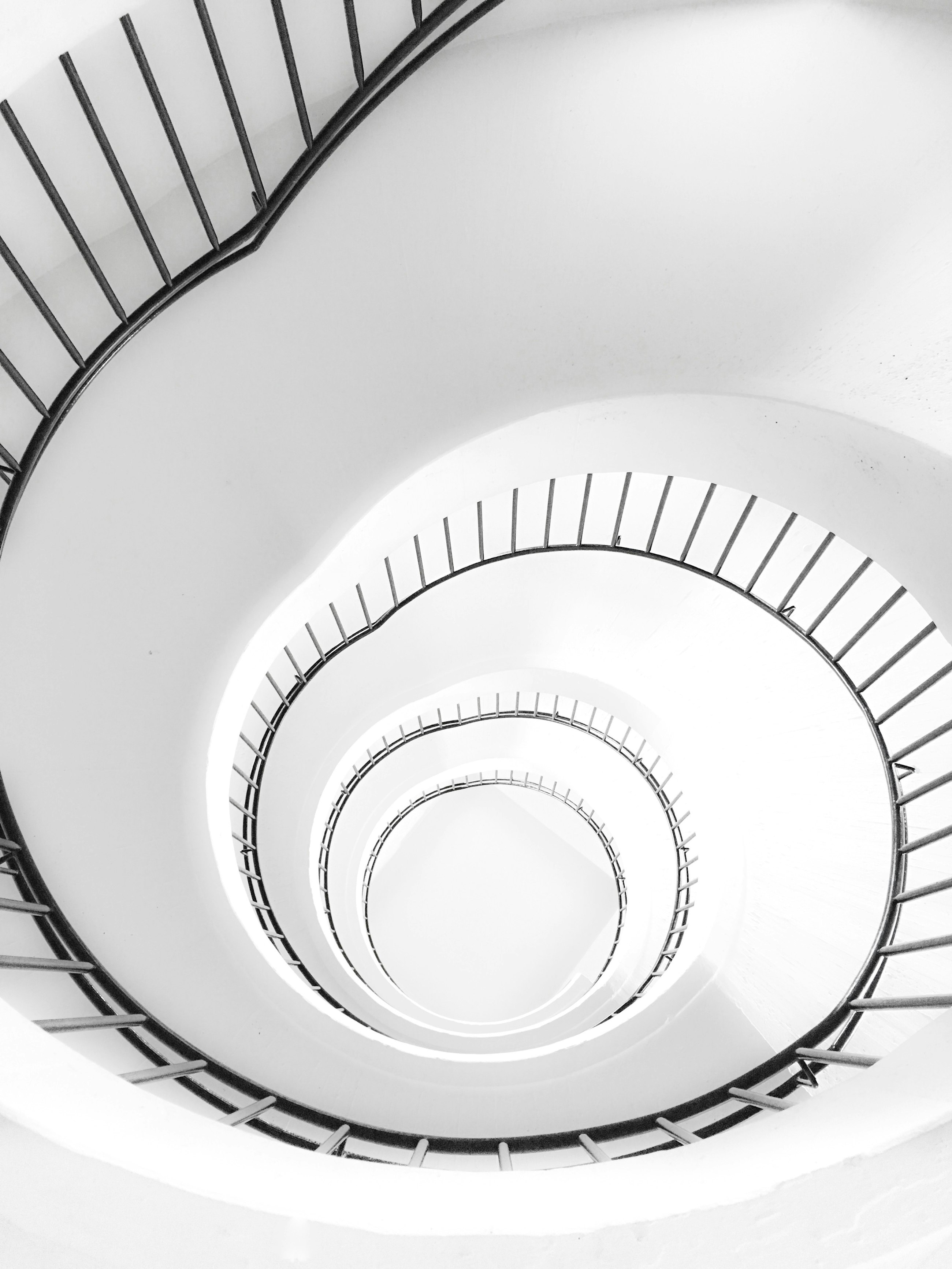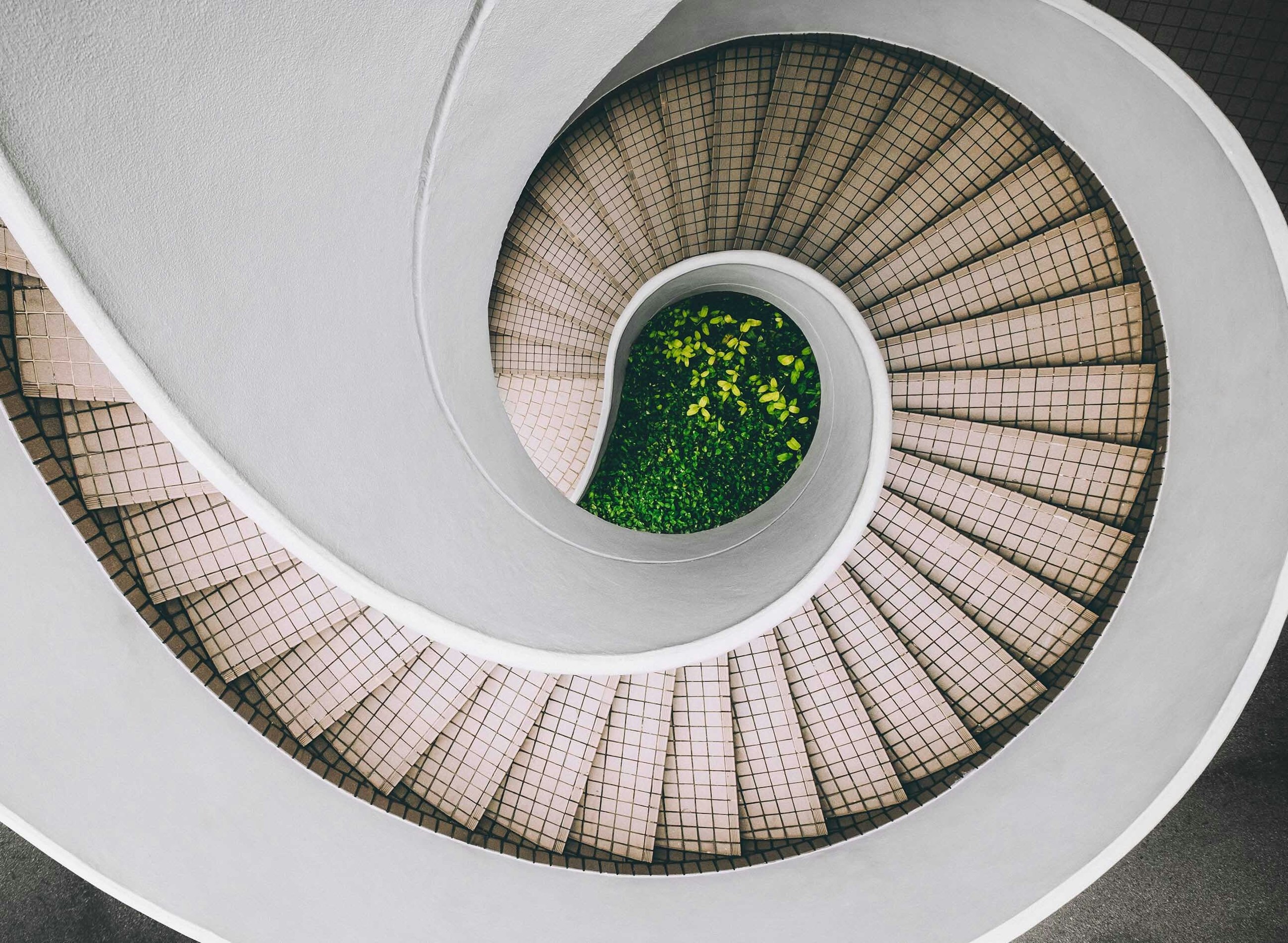Five selected features of the 2208 upgrade of SAP IBP
26 August 2022
In August 2022, SAP released the 2208 upgrade of SAP Integrated Business Planning (IBP). Just as the previous releases, we have compiled a staff-picked list of five features of the SAP IBP 2208 upgrade that we believe your company can benefit from and that can leverage your supply chain planning to the next level.
Five selected features of the 2208 upgrade of SAP IBP
1. New and improved disaggregation option for key figures using calculated key figures
SAP has released a new and improved method for disaggregation of key figures with the new, enhanced disaggregation feature based on calculated key figures. The new add-on is perfect for planners, as now they can work using calculated key figures such as final forecast for disaggregation when providing input on a more aggregate level. So when planners are providing input on product group levels, the disaggregation can now be done based on Statistical Forecast incl. Seasonality or other calculated key figures.
Previously you could do disaggregation based on stored key figures, but the big hurdle was that the stored key figure had to be on the same planning level as the key figure you wanted to disaggregate. With the new functionality, you now have the option of disaggregating with key figures on a different planning level.
This new add-on to the disaggregation method is very beneficial as it gives the planner near real time changes in calculated key figures affected in the disaggregation. Furthermore, it simplifies the number of key figures used for disaggregation as well as copy operators needed to copy calculated key figures to stored values.
Using this new functionality, however, it is necessary to bear in mind that the key figure used for disaggregation cannot be an alert key figure, helper key figure or attribute key figure. Furthermore, it must be possible read the value of the key figure being disaggregated on the planning level of the key figure used for disaggregation.
Another aspect to consider is the performance of your planning view. This key figure replaces the need to run copy operators and makes the key figure changes more real time. However, this also impacts the performance and so it is advisable to use it only when necessary and to not make the calculations more complex than necessary, to avoid slower performance – when used for multiple key figures.
2. Improved functionality in the Manage Planning Notes application
Following the introduction of the Manage Planning Notes application in the previous release, SAP IBP 2205, SAP has now added two new functionalities. The first allows the user to edit the planning note in the Manage Planning Notes application, while the second enables searching for planning notes based on the time levels at which the planning note is entered.
As before, users add their desired planning notes in the EXCEL frontend.
Afterwards an overview of the planning notes can be displayed in the Manage Planning Notes application. Here, the first functionality is accessed by adding the Time Level column, which allows users to sort based on the time level at which the planning note was entered. This lets users focus on planning notes related to specific time levels, ensuring a more efficient process for reviewing relevant notes during the planning process.
In addition to planning note viewing and deletion, which was made available in SAP IBP 2205, the second new functionality is accessible by going to any individual planning note through the Manage Planning Notes app. Here, it is possible to edit the planning note directly in the Manage Planning Notes application, as seen below.
As a user, you have the option of editing two dimensions of the planning note. The first is the Description of the planning note, while the other is changing any specified Keywords. Being able to change the Description in the Manage Planning Notes application means users can update planning notes in cases where there is additional or contradictory information. The option of changing, adding or removing Keywords will alter the grouping of the planning notes, and this is a powerful tool for planners as it assists the alignment of planning notes with similar backgrounds, origins, or solutions.
The improvements to the Manage Planning Notes application will enable users to utilise planning notes more efficiently by enhancing accessibility and editability.
3. Enhancements of the Planner Workspace
Similarly to previous releases, SAP IBP has been improved in its web-based planning functionality in the 2208 release. Specifically, the Planner Workspace application has been improved by enabling the application of value-based filters, as well as adding the option of navigating directly from Planner Workspace to other systems or SAP GUI transactions.
First, the option of adding Value-Based Filters is available in the Planning View section of a Planner Workspace in addition to the selection of displayed attributes, key figures, and ad-hoc filters.
Users can add value-based filters in a similar fashion as in the Excel frontend by applying the filter to the key figures displayed in the planning view. Additionally, the period to which the filter should be applied, can also be defined.
After creating and applying the value-based filter, the planning view in Planner Workspace is updated according to the newly created filter. This brings the functionality of the planning view in Planner Workspace closer to the experience when using the EXCEL frontend.
The addition of value-based filters in Planner Workspace is further strengthened by the added functionality of navigating to other systems directly. For information on how to create navigations to other systems, follow the link below:
https://accounts.sap.com/saml2/idp/sso/accounts.sap.com
The Navigation to Other Systems application is where the navigation that the Planner Workspace planning view should lead to is set up. The navigation can lead to an SAP GUI app or one of the SAP IBP Web apps.
After navigation is set up, the planning view in the Planner Workspace opens the opportunity to ‘Navigate To’ the previously defined navigation. Several navigations can be added to a planning view, giving users different paths of action depending on the relevant web app for the specific case.
The possibility of adding navigations to Planner Workspace will improve the planner’s ability to work with a web-based planning approach, if desired, and reduce reliance on the IBP EXCEL frontend.
These improvements to the Planner Workspace are in line with SAP’s investment in enhancing the utility of the app, which in 2023 (roadmaps.sap.com) will be strengthened further by introducing additional features to the navigation and filtering functionality.
4. New App: Manage Historical States
With the latest release, SAP has added a new app called Manage Historical States. This new app allows you to view historical states of your planning area and perform various actions on states.
Historical States of the planning area is defined as earlier configuration states that have been saved and retained by the system. Using this app, you can perform multiple actions on states. Let’s take a closer look at it.
Once you have opened the app from Fiori Launchpad, you can perform the following in the app:
- View the list of all states available for each planning area and the number of deltas saved between one state and the next.
- Navigate to the details of any selected state – the details of the state are opened in the Planning Areas app by clicking on the state you are interested in.
- Archive a historical state. Do this by selecting a state and pressing the Archive button.
- If you archive a state, this creates an archived instance that is added to the list of states. The archived instance is retained even after the retention period is past.
- Delete the archived instance of a state. If you later decide that a state you archived is not needed, you can delete the archived instance. The deletion doesn't affect the state itself, which is only deleted when the retention period expires.
Moreover, the overview also provides information regarding the:
- States – which by default are of the type State. If you archive a state, its type changes to State with Archived Instance and the archived instance will be added to the list of states (with type Archived). The actions you can perform on a state depends on its type. You can only archive states of the type State and you can only delete states of the type Archived.
- Deltas – shows the number of deltas saved by the system since the state in question and up to the next historical state or the current state.
In the global configuration parameter HISTORY_RETENTION_RELEASES, you can control the number of releases for which historical states saved for your model entities should be retained. Historical states are automatically deleted upon each upgrade according to the retention period set. You can, however, override this setting using the Manage Historical States app.
To work with the app, you must assign the SAP_BC_IBP_PLANMODEL_CF_PC business catalogue to your business role. If you use the SAP_BR_CONFIG_EXPERT_IBP business role template, then the business catalogue is assigned by default.
5. Option to Set the Length of Seasonal Cycle for Time Series Analysis
Within demand planning, SAP has introduced a new functionality in the area of forecast automation. You can now specify the length of the seasonal cycle manually. If you enable this option and set a length for the cycle manually, your data will only be considered seasonal when the autocorrelation coefficient of the specified cycle is higher than the sensitivity coefficient. This way you can eliminate false seasonality detection typically caused by heavy noise in the time series.
Once you have defined the Target Calculation level and the Time Setting (for more info you can read our previous article New features of SAP IBP 2102, you can also define the Time Series Analysis parameters, among which it is now possible to define the Period in a Season parameter – in fact this corresponds to setting the length of a seasonal cycle. The picture below illustrates this.
In order to be able to set the parameter, you first need to set the Calculate Number of Periods in a Season parameter to off – you are then able to enter the Periods in a Season yourself in the bar below it.
When specifying the length of the seasonal cycle manually, keep in mind that the results of seasonality tests get more accurate with each seasonal cycle found in the time series. However, if the cycle length you define is very short, it may have a negative impact on performance. Also, keep in mind that the system will only look for cycles with the exact length you specify, which may lead to distorted results in some cases. For example, if you specify a seasonal cycle of 24 months, with 24 being an integral multiple of 12, it may be that time series analysis identifies a seasonality cycle of 24 months and doesn’t detect that the actual length is 12 months.
The cycle length you define for this setting is also considered by the outlier correction pre-processing algorithm in forecasting. In fact, when you select the Adjustment to Seasonality and Trend or Adjustment to Seasonality and Trend with Tolerance method and the time series shows seasonality or trend patterns, the algorithm calculates the moving average of the values that form these patterns. For this calculation, it needs information on the subset size, which is also known as the smoothing window. If trend and seasonality are both found in the time series, the algorithm uses the length of the seasonal cycle as the smoothing window. This length can be calculated by the system, or you can specify it manually in the Manage Forecast Automation Profiles app. If only trends are found in the time series, it applies the number that you define for this setting.
The ideal length of the smoothing window depends on the periodicity chosen for your forecast model.
The results are then stored in the key figure if you have selected any in Output for Calculation Levels. You can in fact put it in planning view and calculate the Statistical Forecast incl. Seasonality based on the Seasonality Index calculated by the Forecast Automation Profile you have run, as shown in the picture below.
You can also check the results of the latest forecast automation job. To do so, select or open the corresponding forecast automation profile in the Manage Forecast Automation Profiles app and choose Show Analysis Results.
A new screen opens that shows the following information:
- The planning objects for which the time series have been analysed on the selected calculation level
- A summary of the time series properties that were identified for each planning object
- Details about each property that was checked during the analysis
You can filter and personalise the table to see only the results that are relevant for you. You can also download the table of results in a CSV file if you wish.
If you are working with a large number of planning objects and want to check the distribution of the various time series properties among them, you can switch from the table view to a pie chart. When you choose a segment in the pie chart, information is displayed about the property it represents as well as the number and percentage of planning objects identified as having that property.
You can also filter the properties displayed in the pie chart if you wish. For example, you can set the system to show only the distribution of downward trends and additive seasonality.
In our opinion, this is a great enhancement to IBP’s time series analysis capabilities, and we are sure that many companies can benefit from such an out-of-the-box solution.
If you want to know more about IBP capabilities in the area of forecast automation, have a look at our previous articles: